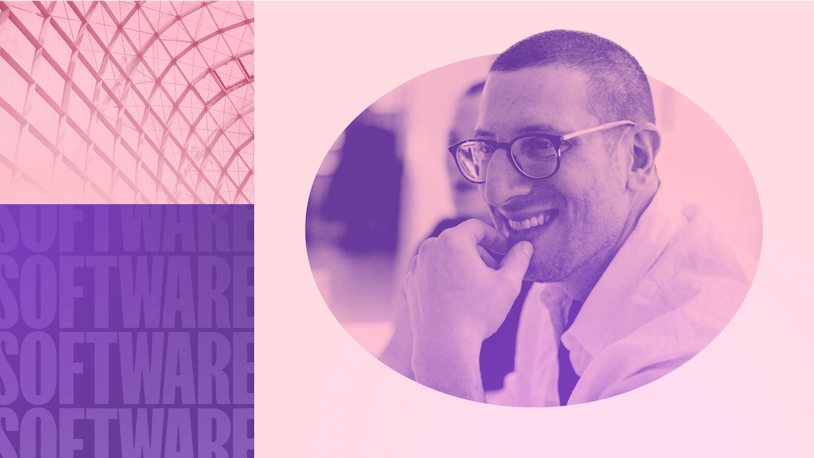It’s fairly common to associate a certain tool with a certain job or discipline. For example, when you think of bubble wrap, you probably think about packaging a fragile item. Or, if you’re being totally honest, you might think about the catharsis you experience taking a sheet and popping each bubble one at a time (or as many as possible at once, depending on the type of day it's been).
No matter what it is, almost no one’s first association with bubble wrap is home decor. Well, except for the two people who invented it. Bubble wrap was originally marketed as wallpaper. Yes, you read that right. It wasn’t until nearly three years after it originally came on the market that bubble wrap was presented as a way to protect fragile items.
Though that may seem odd, these types of shifts in use happen all the time. A product starts out in one lane, then as people get more access, they start using it in new and exciting ways. In fact, we’re starting to see one happen right now with a tool commonly associated with customer support: the shared inbox.�
What is a shared inbox?
If you’re not already familiar, a shared inbox is an email inbox that multiple people can access with individual logins. With a shared inbox, you’re able to organize, manage, track, and respond to incoming requests. Shared inboxes are most commonly associated with customer-facing teams like sales, support, and account management. However, with a shift toward cross-functional teams and a focus on customer centricity, more teams are starting to utilize shared inboxes in a number of different capacities.
What are the benefits of a shared inbox?
Most teams generally adopt a shared inbox because they’re having trouble keeping up with requests. Unlike standard email clients, a shared inbox is built to handle large volumes of requests and has specific features and tools tailor-made to those needs.
As the title of this article suggests, there are three key ways that a shared inbox empowers teams:
efficiency
collaboration
transparency
Most features of a shared inbox speak directly to one — or all — of these different benefits. With a shared inbox offering so much value, it’s not surprising that more teams outside of traditional support roles are now adopting shared inboxes. And with the addition of things like light users, it’s easier than ever to give access to even more people.
Below, we cover each of the core benefits of a shared inbox in more detail and share some real-world use cases we’ve come across to give you a better idea of exactly how you can take advantage of all a shared inbox has to offer.
Efficiency
These days it seems like everyone is short on time. If you interact with customers in any way, a shared inbox can be a great way to improve the efficiency of those interactions. Though it won’t be adding hours to the day, a shared inbox could certainly make it seem like you have.
Some of the ways a shared inbox can help improve efficiency are through automation of manual tasks and reduction of duplicate work. In Help Scout, the automation feature is called workflows. With workflows, you’re able to automate things like sorting and assigning conversations.
For example, one of our customers has both their marketing and sales teams working out of Help Scout. Though each team has a dedicated email address, it’s common for people to simply send an email to whatever address they find first.
Because of that, they have a workflow that checks the subject line of the message, as well as the body text, to look for certain keywords signaling which team the message is meant for. If there’s a match for one of those conditions, the email is automatically rerouted to the proper inbox.
Another automation feature many shared inboxes offer is saved replies. Saved replies are great for questions with standard answers. They’re prewritten responses you can quickly recall from inside a conversation, making responding to routine requests quick and easy.
If you’re working out of a standard email client, you may have issues with multiple people responding to the same email at the same time. Help Scout’s collision detection stops that from happening by showing when someone is actively working on a conversation, as well as showing when a response has already been sent.
Collaboration
One of the biggest advantages a shared inbox gives any team is the ability to collaborate with others. Having those collaboration tools helps teams communicate more regularly, learn new things, and offer a higher level of service to requesters.
A shared inbox makes collaboration simpler for teams through tools like internal notes, assigning capabilities, and light users. Notes let you do things like give additional context to a case if it’s possible that the first person to respond won’t be the last or in the case that something needs to be escalated to a different person or department.
When something does need to be escalated or simply go to another team, a standard email client either requires the requester to send another email, which diminishes the experience for them, or you have to forward an email, but that can get messy quickly. It also makes tracking the conversation very difficult. Assigning capabilities makes the process much simpler.
Another possible collaboration feature for a shared inbox is light users — something we recently launched here at Help Scout. The light user function lets extra people view and comment internally on requests. You can also utilize the @mentions feature with light users to ping someone directly on a specific case.
For example, we’ve seen where software companies have light user seats for engineers so if a customer reaches out about a bug or feature request, a support agent can ping them to see if it’s a known issue or not. The support agent can then use the internal notes feature to give basic details about the issue so the engineer doesn’t have to read through the ticket history.
It’s a much simpler process than sending a separate email or Slack message to someone on the engineering team to get an answer. It also saves time and hassle for everyone involved. The fewer barriers there are to collaboration, the more likely it is people will continue to do it.
Transparency
Transparency, at its core, is really about access. When people are able to access information, they’re empowered to both know more and do more.
Shared inboxes are made specifically to make information easier to access in a few different ways. With a shared inbox, you’re able to invite multiple users to work out of a shared space. Anything that comes into the shared inbox is accessible by all users (unless you choose to limit access through things like permissions).
Depending on the shared inbox you use, you’re able to house certain pieces of information. For example, Help Scout has customer profiles that let you see the past conversation history of a requester. You’re also able to add information like the company they work at, what their role is, and other information you find pertinent.
Having that historical data is very useful for certain teams. For example, we have one customer who uses Help Scout for their accounting department. Any time they send out a payment notice, they have it cc’d to go to Help Scout. That way they have a record of when and to whom the notice was sent.
A shared inbox can also track data. Most shared inboxes have metrics for request volume so you can better understand which days, times of day, or even months you get the most requests so you can be better prepared. If your shared inbox has a tagging feature as Help Scout does, you’re able to gain even more insight into why people are reaching out.
Access to performance data isn’t just good for optimizing your team’s work; it also empowers you to share team impact with leadership. Reporting data by no means solely defines how valuable a team’s work is, but it does help put that value into more concrete terms.
Moving forward
Sometimes making the most of your resources requires a new perspective. Though a shared inbox has been associated with support, at its core it’s a communication tool. It can empower you to communicate externally and internally, and it can remove barriers to collaboration and serve insights to improve performance.
If you’re intrigued and wondering if a shared inbox could improve things for your team, consider signing up for Help Scout’s free 14-day trial today.