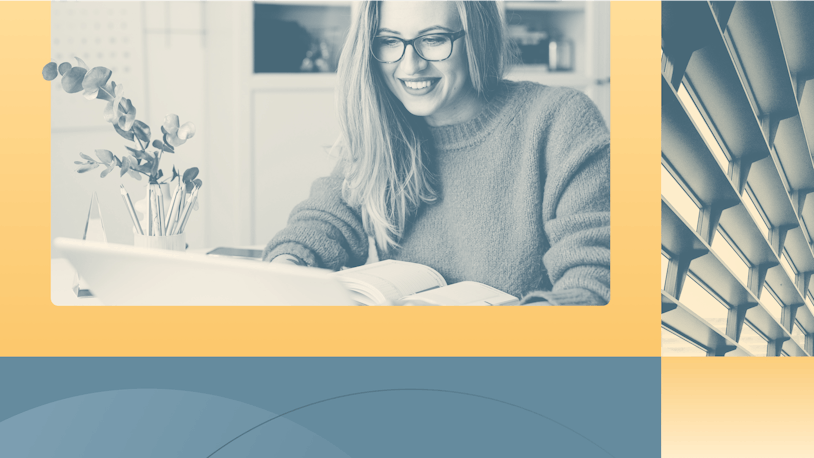Outlook’s shared mailbox is a free feature of the platform that lets multiple individuals collaborate on responding to email requests from their own accounts. It’s a great choice for small businesses that are just getting started with customer support, but it doesn’t really hold up as your company grows.
If your team has outgrown Outlook’s shared mailbox and is looking to upgrade to something that’s more purpose-built for customer support, we’ve done the work of compiling a shortlist for you. The six best Outlook shared mailbox options below are all easy to use, affordable, and — most importantly — built specifically for customer support teams.
Overview of the best Outlook shared mailbox alternatives
Get a quick summary of our picks for the best Outlook shared mailbox alternatives below. If you want more information about any of the tools, we share our detailed reviews of each platform later in this article.
Help Scout is a help desk platform that grows with your team, offering a shared inbox, automation, collaboration and organizational tools, and built-in AI to boost productivity.
Emailgistics adds advanced support features to your existing Outlook shared mailbox, including assignments, automation, and reporting.
Dynamics 365 Customer Service is Microsoft’s support platform, offering AI-powered routing, collaboration through Teams, and robust security.
Timetoreply connects to Outlook to add real-time SLA tracking and performance analytics, helping teams monitor response times and identify bottlenecks.
Front unifies shared and personal inboxes into one collaborative workspace that includes powerful organization, automation, and AI tools.
Missive enables teammates to co-write email responses live. It’s best for small teams that need better collaboration features but have no plans to offer multi-channel support.
The advantages of using Outlook’s shared mailbox
Outlook’s shared mailbox offers two big advantages to early-stage businesses: It’s free, and if your team is already using Outlook for personal emails, there’s no learning curve to get started.
Additionally, Outlook’s shared mailbox does have a few features that help your team collaborate more effectively and keep requests organized:
Create a free shared email address (help@, info@, support@, etc.) that can both receive and send messages.
View and respond to emails directly from within Outlook without having to open up another application or browser tab.
Categorize (tag) emails to increase organization.
Multiple team members can see and respond to messages sent to a shared email address using their own Outlook logins — which is much more secure than sharing a username and password for an individual email account — but its benefits really end there.
The disadvantages of using Outlook’s shared mailbox for support
Using Outlook’s shared mailbox for customer support is like using graphing paper to create a spreadsheet. It’s possible to do it — and the end product will look like a table — but you won’t have access to any of the sorting, calculating, and automation features that make spreadsheet software powerful.
Shared inbox platforms that are built specifically for customer support come with tons of helpful (and frankly necessary) features you won’t find in Outlook:
Conversation assignments: Being able to assign emails to other team members helps prevent emails from getting lost or forgotten about and lets everyone know what they should be working on.
Collision detection: Indicators that show when someone else has replied or is actively replying to a conversation prevent duplicate work and — more embarrassingly — customers receiving duplicate replies.
Automation: From simple workflows that automatically assign requests to the right team to AI-powered chatbots and assistants that respond to requests for you, automation features significantly improve your team’s speed and productivity.
Collaboration features: Having to send a separate email to get the help you need to reply to a customer slows the whole process down. Shared inbox platforms have built-in ways for teams to communicate about requests privately before sending a reply.
Analytics and reporting: As your team grows and the number of requests you receive increases, you’re going to need reports that help you easily identify what’s working and what isn’t.
Signs that you may have outgrown Outlook’s shared mailbox
For growing businesses and support teams, Outlook’s shared mailbox isn’t a good long-term solution. Here are some of the signs that it’s time to upgrade:
Customers are writing in saying they never received a reply to their questions.
Multiple team members are wasting time replying to the same requests.
Your leadership team is asking for performance data that you don’t have.
You’re spending more time helping other team members than helping customers.
You’re creating long documents with the answers to questions you get asked all the time.
You’ve noticed your team members are cherry-picking: only replying to emails with simple questions to avoid tackling more complex requests.
You’re frequently having to ask customers to reply back to you with a long list of details that you need in order to determine who they are and what account they belong to.
Any one of the situations above could significantly impact your business. If they sound familiar, it’s time to look for a shared mailbox alternative.
The 6 best Outlook shared mailbox alternatives
Below, you’ll find detailed reviews of each of our picks for the best Outlook shared mailbox alternatives.
We selected these tools based on how affordable they are for growing companies that don’t have big budgets, how easy they are to use for busy teams that can’t spend months learning a new system, and how effectively they solve the issues that support teams run into with Outlook’s shared mailbox.
1. Help Scout – Best for teams that are planning to scale
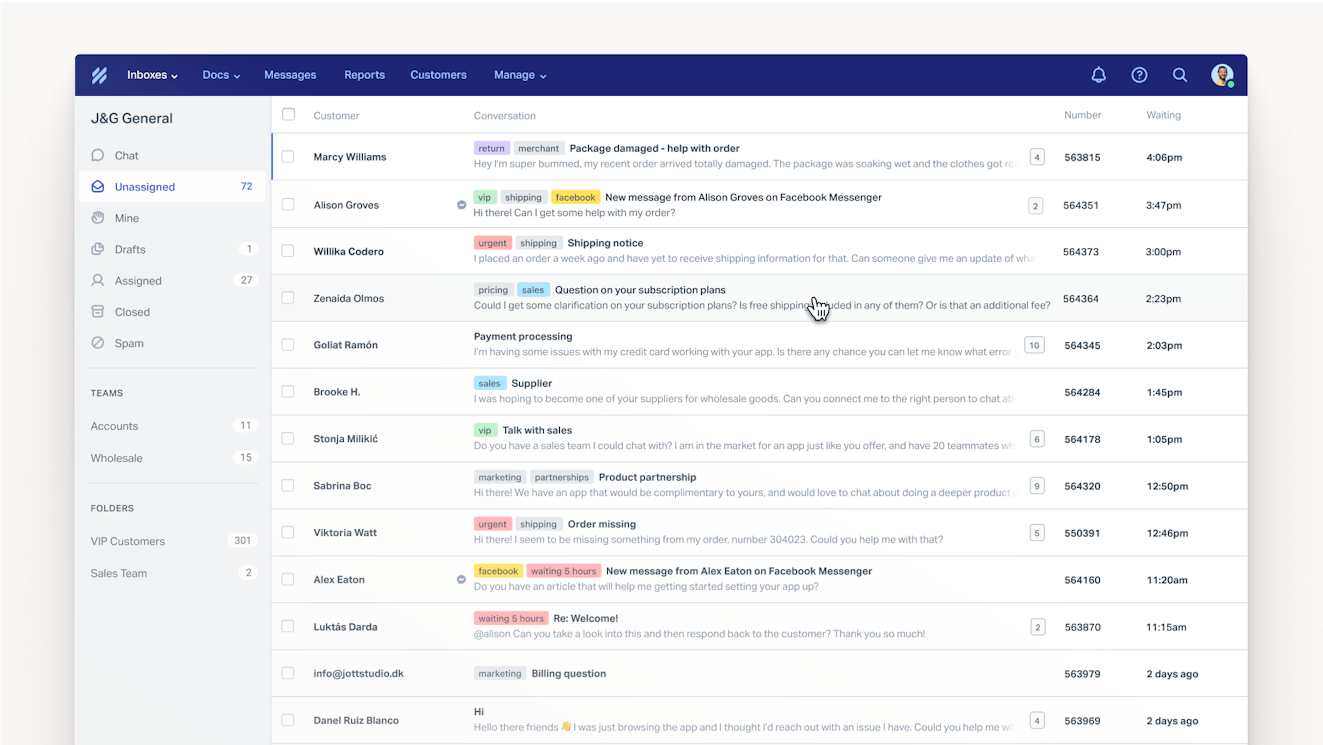
If you want a platform that will grow alongside your team and business, Help Scout is a great option. It has a free plan that you can use while your team is still small to provide email-only support and build a knowledge base, but you can also upgrade to a paid plan to add additional channels like live chat and social support when you’re ready for them.
Help Scout’s organizational and collaboration features across all of its plans are a significant upgrade over Outlook.
Shared inbox
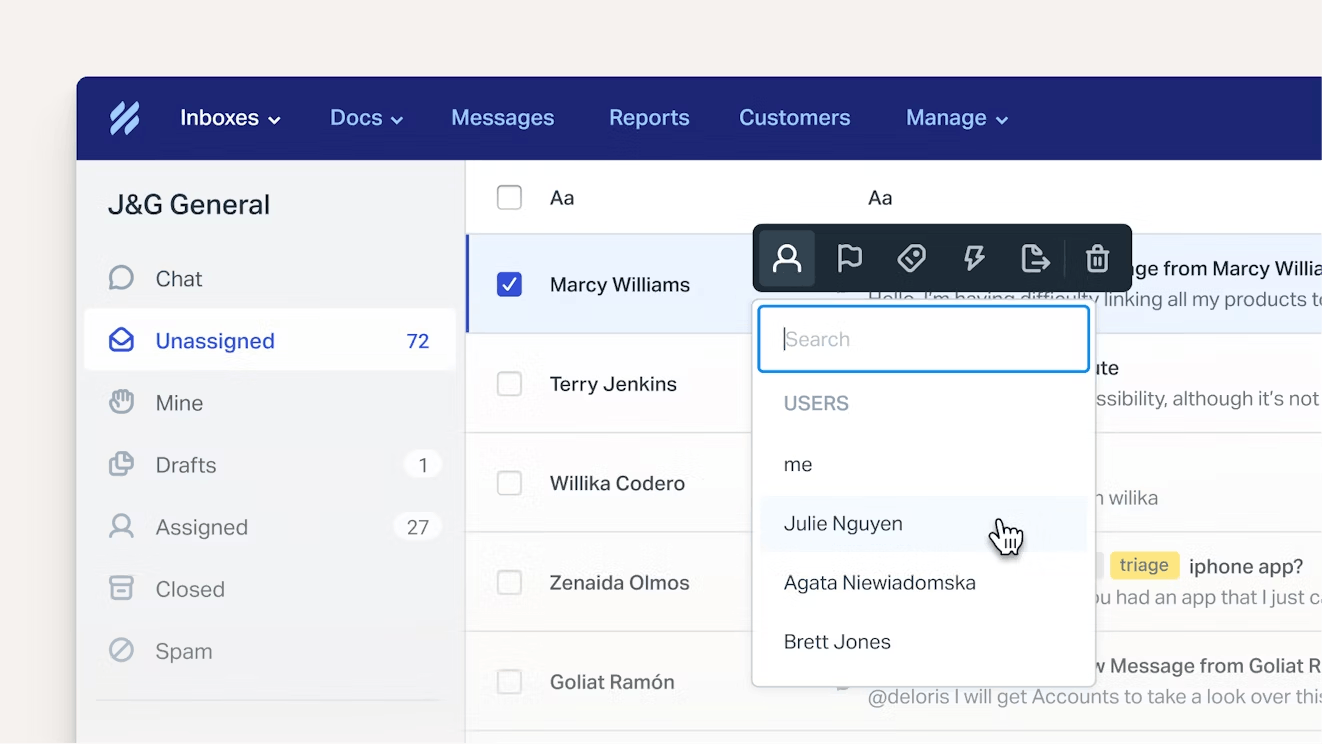
All of the requests your team receives — whether through email, chat, or social media platforms like Facebook Messenger and Instagram — show up in a shared inbox that everyone has access to. Requests are displayed from most to least recent, making it easy to see which customers have been waiting the longest.
If you want to assign requests to a specific individual or team, you can do that manually, or you can set up workflows to automatically assign messages based on things like who the customer is or what options they selected on an intake form.
Collaboration features
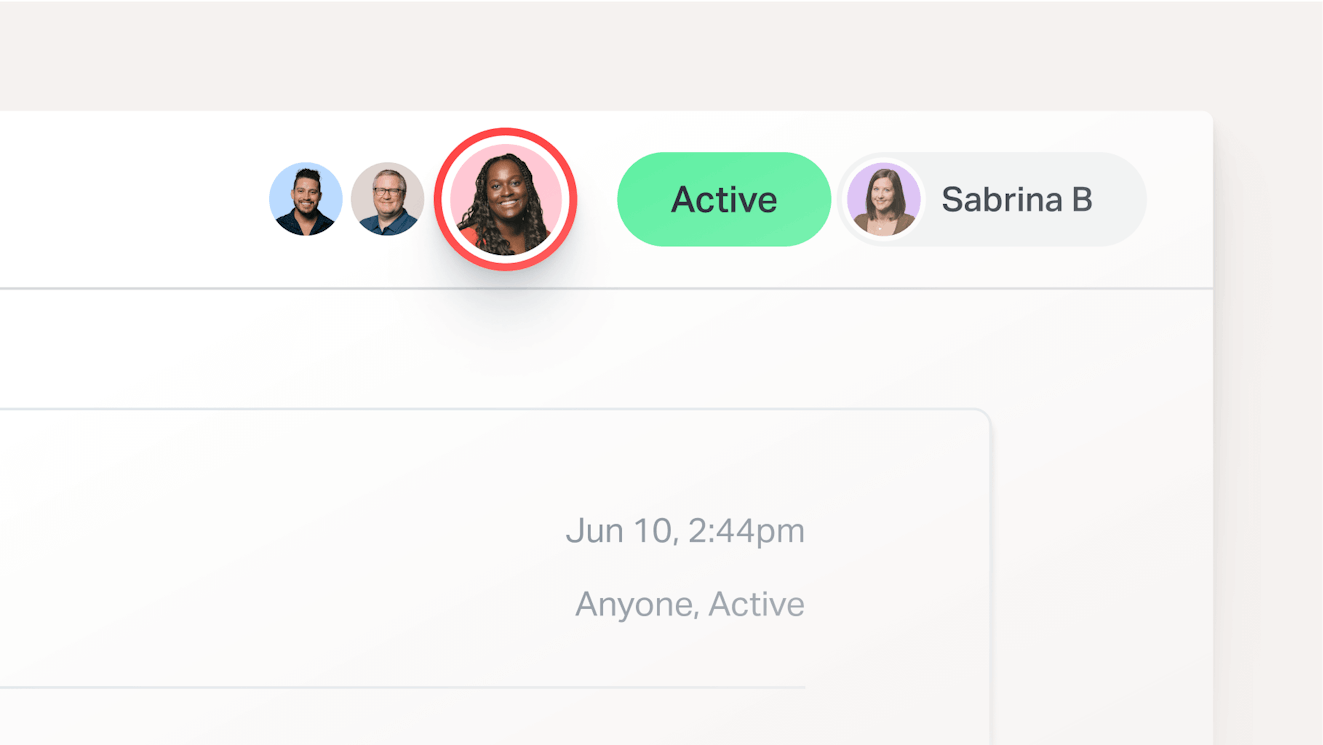
Collision detection indicators display in both the inbox view and inside of individual requests to show you which requests your teammates are already viewing or replying to. If you do happen to reply to a request someone else has already handled, it will warn you that a reply has already been sent when you try to send your response.
When you need help replying to a request, you have multiple options. Create a private note (which is invisible to the customer) and @mention a teammate to notify them, or do a quick search of previous replies to see if someone else has answered the same question before.
Productivity features
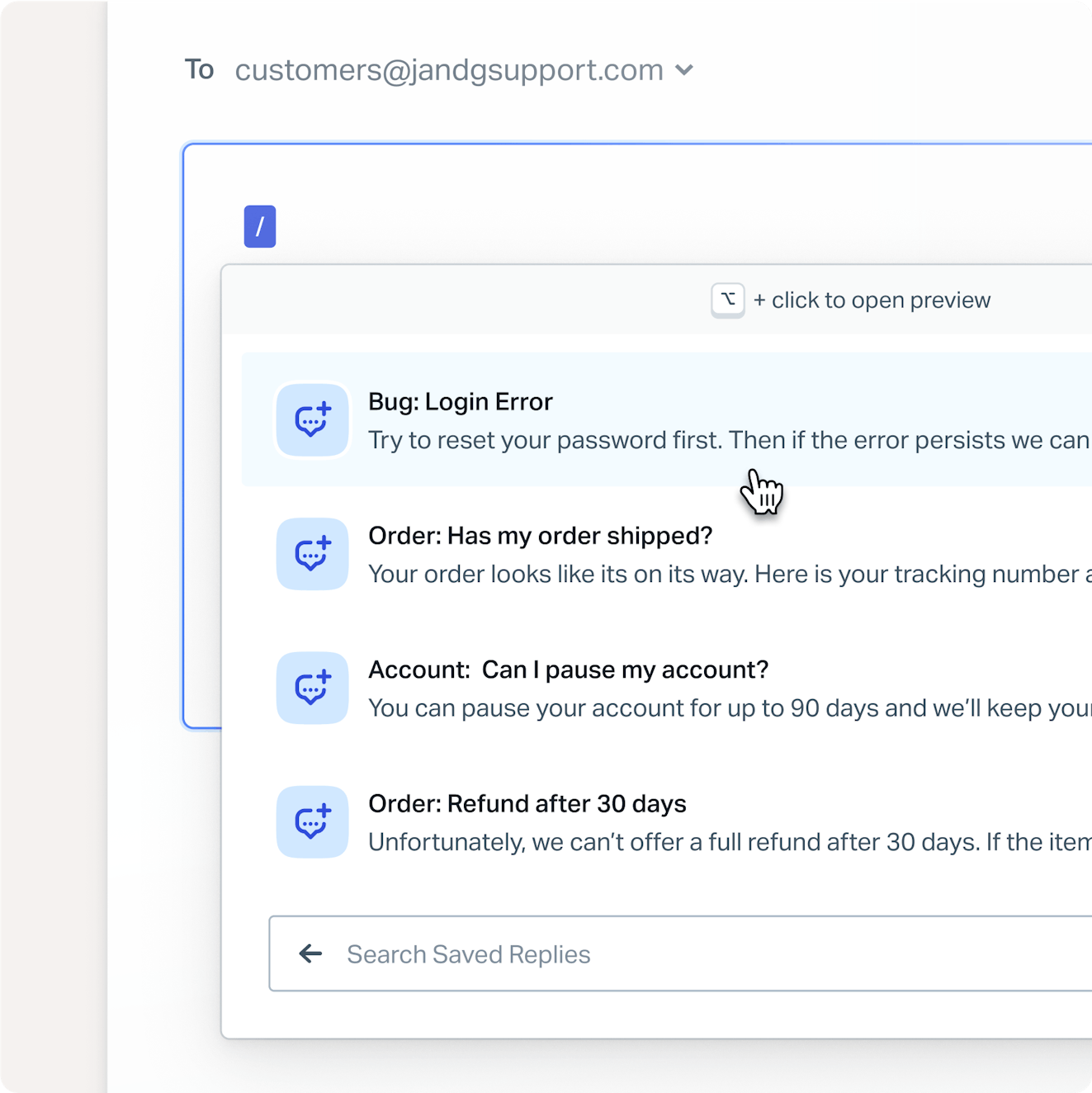
A customer profile is displayed in a sidebar for every request you receive. It shows details like the customer’s name, account information, and previous conversations they’ve had with your team. This eliminates the need for back-and-forth questions trying to figure out who you’re talking to and lets you deliver more personalized support.
If you get a lot of the same questions over and over again, your team can create saved replies, which you can insert into a response in just a couple of clicks. You can even use AI Drafts to write a reply to a request for you; it’s trained on previous replies to customers and your knowledge base (if you’ve created one) to help you craft accurate, helpful replies in seconds.
Other AI features you’ll find in Help Scout include AI Summarize, which automatically generates a summary of a conversation so you can get up to speed quickly, and AI Assist, which does things like translate text, clean up spelling and grammar issues, and either expand or condense replies you’ve written.
Organization features

Multiple features in Help Scout make it easy to keep things organized and orderly.
Add tags to requests to make it easier to find what you’re looking for later (or to trigger a workflow). Create views to group the messages you see in your main inbox by topic. You can even snooze messages you don’t want to lose track of (but don’t want to reply to right away) to hide them from your view temporarily but ensure they pop back into the queue later.
Reports
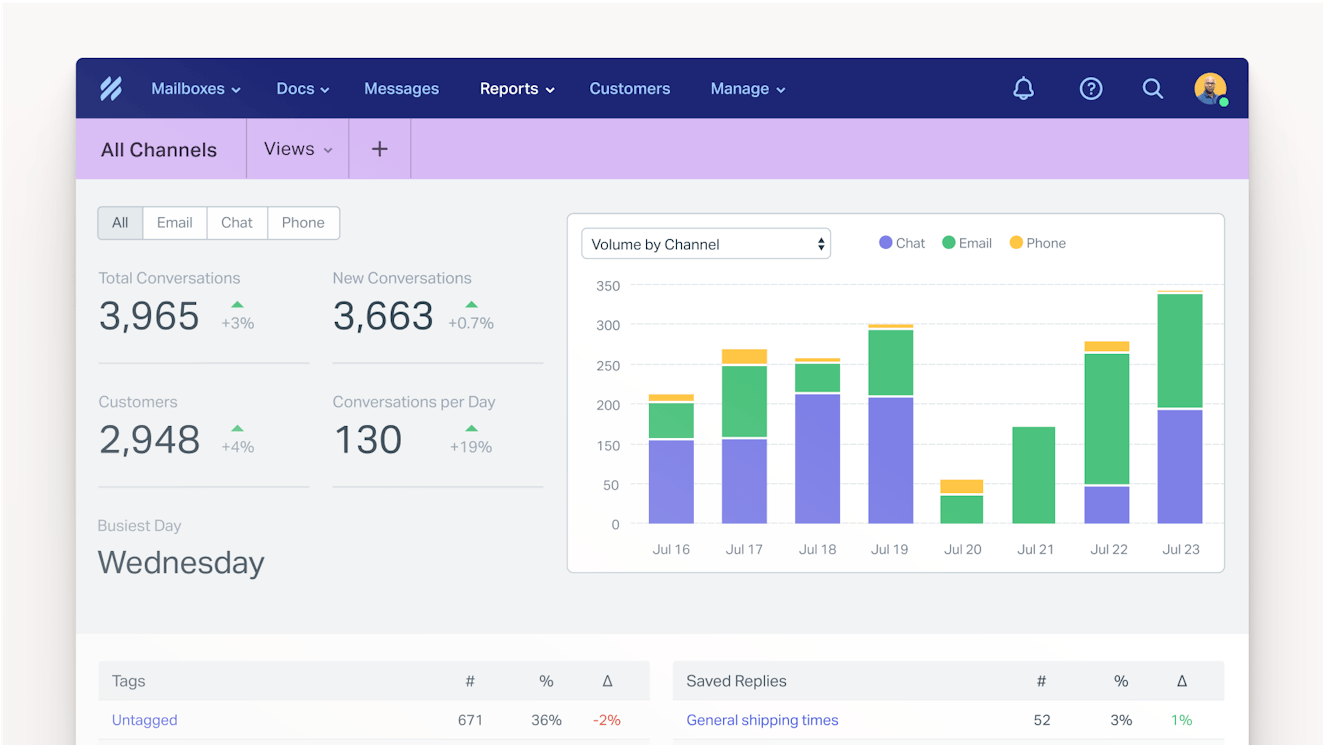
Reports in Help Scout give you all of the information you need to monitor and report on your team’s performance. You can see when your busiest times are for incoming requests for more effective scheduling, trends in number of requests over time so you know when it’s time to hire, and satisfaction scores for your individual agents so you can identify who may need coaching.
Scaling with Help Scout

When you’re ready to scale, you can use Help Scout to start supporting your customers in many other ways:
Use Beacon to offer live chat support on your website or in your app.
Turn on AI Answers to launch a chatbot that can help customers with simple questions.
Build and launch a knowledge base with Docs.
Use Messages to engage with customers proactively or send them surveys.
Set up integrations to connect your help desk to the other tools you use.
Pricing
Free plan and trial available. View Help Scout’s current pricing.
Learn more about Help Scout:
2. Emailgistics – Best alternative for adding more features to Outlook
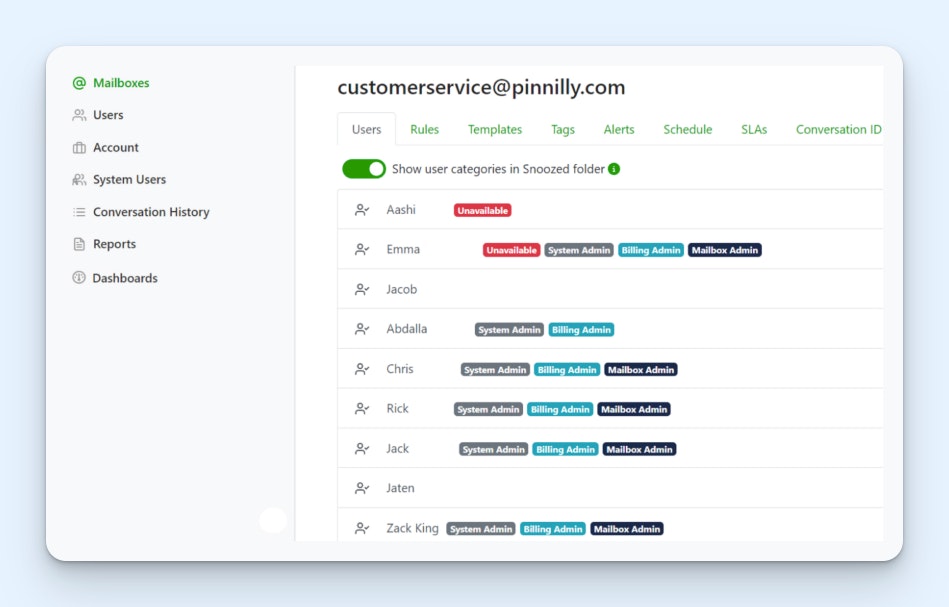
If you want more support-focused features but aren’t quite ready to move to an entirely new email platform, Emailgistics is a good option to consider. It’s an extension that works with your current Outlook shared mailbox to add helpful features like assignments, reporting, internal notes, conversation histories, response templates, and team scheduling.
Emailgistics’ assignments feature is great for putting your queue management on autopilot. Assign emails to team members manually, or save yourself a lot of time by setting up auto assignments. It lets you create complex decision trees that specify what types of requests go to who and set rules that do things like only assign requests to people who are scheduled to work.
Rules can also be used to automatically apply specific tags to requests that meet criteria you’ve set, auto-reply to emails so customers know their requests were received, and set higher priorities on emails sent by VIP customers or that contain specific types of content.
As far as collaboration and productivity features, you can see historical conversations your team has had with a customer in a sidebar, add internal notes to have private discussions with teammates before replying, and build snippets and templates to quickly reply to frequently asked questions.
Managers can also use Emailgistics to set SLAs, then monitor performance in real time from high-level dashboards. When you need to do deep analysis, reports are available that go into detail on things like response times, request volumes, and number of cases closed by specific team members.
Pricing
No free trial offered. View Emailgistics’ current pricing.
3. Dynamics 365 Customer Service – Best for teams that want to stay in the Microsoft ecosystem

While it’s pricier than all of the other tools on this list, Dynamics 365 Customer Service is a good option for teams that want or need to stay in Microsoft’s ecosystem. By using a Microsoft product, you get all of Microsoft’s enterprise-level security features for keeping your data secure, such as phishing detection, conditional access policies, and security incident alerts.
As far as functionality goes, Dynamics 365 is a massive upgrade from a simple Outlook shared mailbox. It comes with many advanced features that improve productivity and minimize repetitive, manual work.
You’ll go from not being able to assign emails to individuals in Outlook to being able to automatically route emails based on skills, intent, and customer sentiment. AI can help your team at every step of the way, drafting email replies for you and generating summaries and timelines to get you up to speed quickly — all powered by Microsoft’s Copilot technology.
When you need help from another team member to reply to an inquiry, you can launch a Microsoft Teams chat from the inbox view to reach out to them instantly. Finally, if you decide you also want to offer live chat support, you can invite chat customers to a live Teams call to troubleshoot issues that are too complicated to resolve through back-and-forth text alone.
Pricing
Free trial available. View current pricing for Dynamics 365 Customer Service.
4. Timetoreply – Best for adding reporting to Outlook shared mailbox
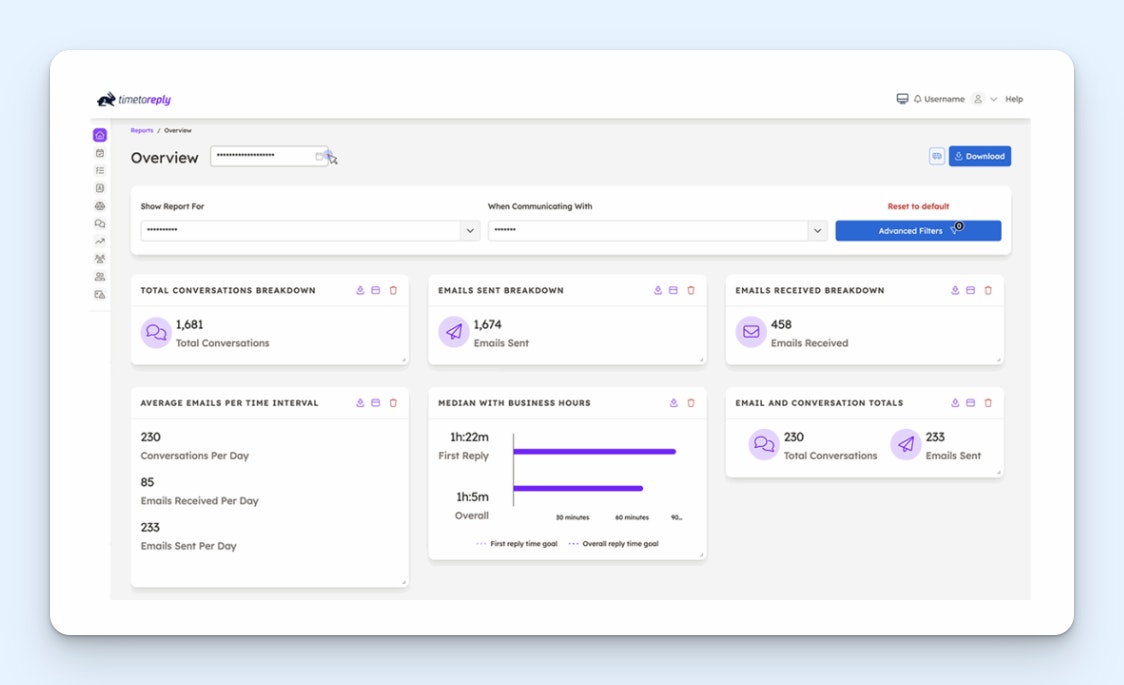
If you’re happy with the functionality you have in Outlook’s shared mailbox and just need a way to make analyzing your data and reporting on it easier, Timetoreply may be what you’re looking for. It integrates with Outlook to give you a way to set and monitor SLAs, surface forgotten requests, and view your team’s performance both overall and in detail.
Timetoreply adds a countdown timer to every email you receive, letting teams quickly identify requests that need replies the soonest. It will also shuffle the order of your inbox as needed to move the emails that need replies the soonest to the top of the queue, and team members receive alerts in the inbox that notify them of requests that are at risk of exceeding your SLA.
You can also display performance details in your inbox’s sidebar that show teams how they’re doing: It displays metrics like average reply times by team or individual and color-codes them in red and green so they can understand the data at a glance. Managers get access to much more detailed reports that show all of their most important metrics, all updated in real time.
If you work in an industry where getting back to customers quickly is non-negotiable, Timetoreply can be a big help. However, it’s worth keeping in mind that having people work on an endless timer can sometimes induce anxiety or encourage low-quality work in favor of meeting response goals. It’s best to weigh the pros and cons to decide if this kind of structure would be a good fit for your team.
Pricing
No free trial offered. View Timetoreply’s current pricing.
5. Front – Best for fully migrating away from Outlook
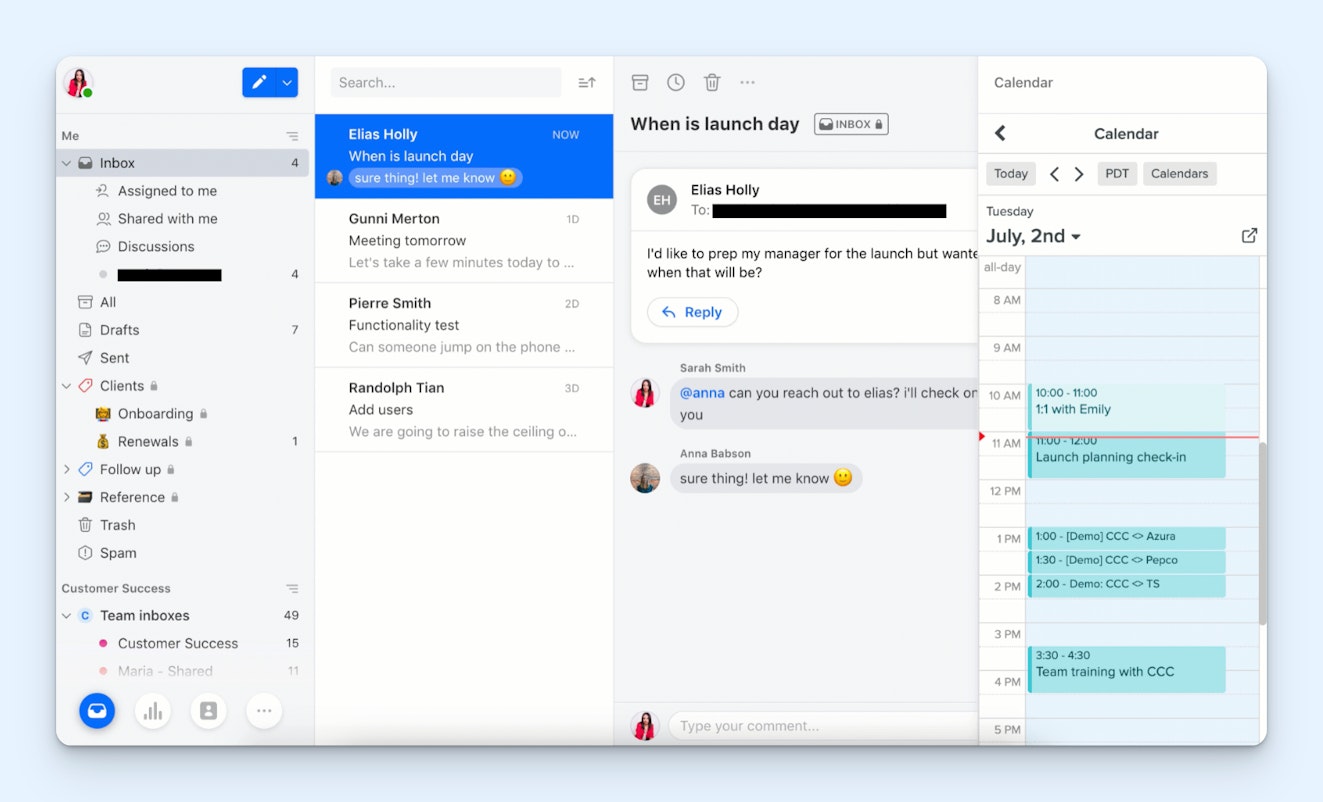
If you’re looking for an alternative that lets you access not only your shared inboxes but also your personal inboxes in a platform other than Outlook, you may want to check out Front. It’s one of the few shared inbox platforms that can work with both shared email accounts like support@ and individual email accounts like jessica@.
Front’s Starter plan is an affordable option for small businesses (it can only be used by a maximum of 10 users). It gives you one support channel, and if the support channel you select is email, you can create inboxes for both shared and personal email addresses.
Adding your personal email address to Front opens it up to more collaboration features. You can assign an email you received in your personal inbox to another team member or @mention them to request their help/give them a heads-up. You can even delegate access to your personal inbox to a teammate temporarily to manage your inbox while you’re out of the office.
In the shared inbox, you get access to all of the standard collaboration and organization features: tags, views, assignments, internal conversations, templates, and snoozing. The Starter plan also lets you create a basic knowledge base and gives you a pretty generous number of uses of its AI features that help you draft replies, translate text, and summarize conversations.
Pricing
Free trial available. View Front’s current pricing.
6. Missive – Best for real-time collaboration on replies
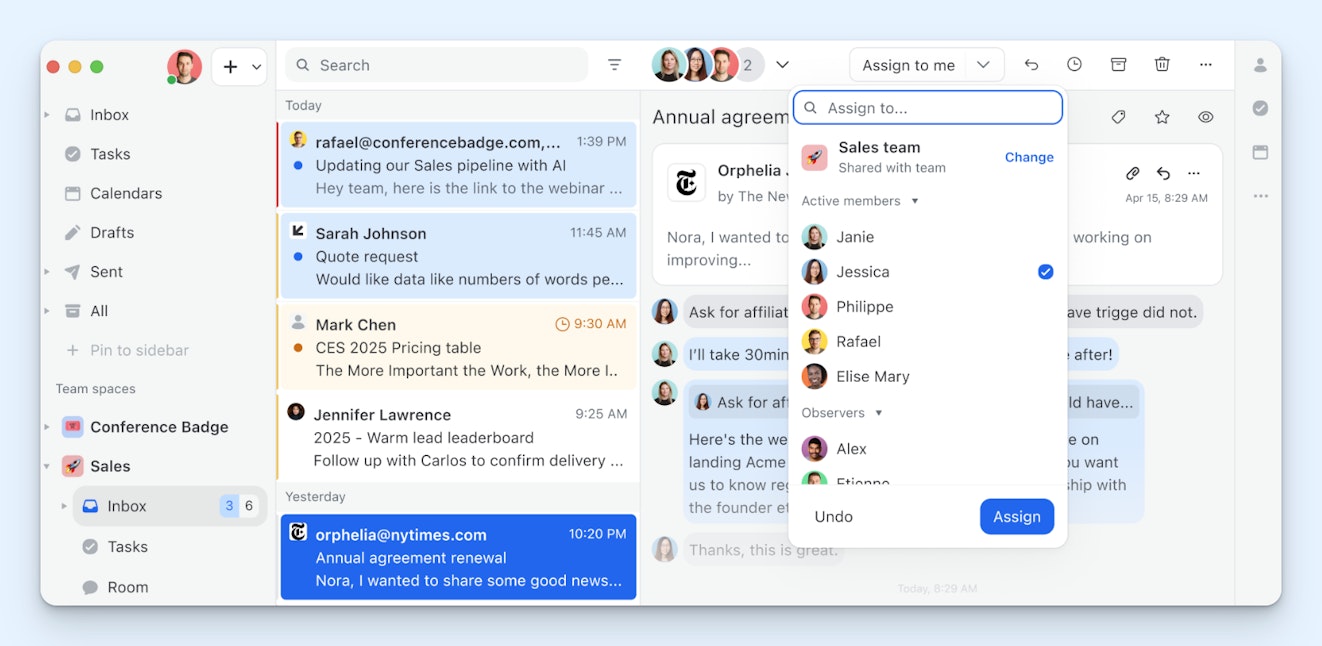
If your team needs to collaborate on writing replies to customers, Missive has an interesting feature that makes that easier than sending back-and-forth replies via private notes or a team chat platform. Its reply function works like Google Docs, allowing two or more people to write replies together in real time and see where others have their cursors or are typing.
Overall, Missive is a very simple system. It’s for email management only (though you can add channels like SMS, social, and live chat via integrations), making it great for teams that aren’t planning to scale to other channels and don’t want the distraction of features they won’t use. The limited scope also makes its pricing more affordable than many alternatives.
In the shared inbox, emails only display in the "read" state when you've personally opened them. You can merge conversations if multiple tickets were opened for the same issue and assign requests to teammates manually or automatically. You can even create individual tasks for tickets and assign those to people on your team.
Beyond these features, you’ll also get access to the things you’d expect from a support platform: canned responses, snooze and send later options, labels for organizing requests, and reporting. You can even add users as guests to your plan that give them limited access to the platform without adding to the number of users you have to pay for.
Pricing
Free trial available. View Missive’s current pricing.
Choosing the right Outlook shared mailbox alternative for your team
Moving from one support platform to another is a big initiative that carries a fair amount of risk and requires a lot of effort, so ideally, it will be something you do as rarely as possible. For that reason, it’s helpful when choosing a new platform to consider not only what you need today but also what you might need one year, two years, or five years from now.
Thinking about your company’s plans for future growth can be a useful exercise. If for the foreseeable future you plan to stay small, a simple solution like Emailgistics, Timetoreply, or Missive may be all you’ll need for a long time. But if you’re planning to grow, that means more customers, more support requests, and more team members needed to manage it all.
Simple shared inboxes can buckle as support demands rise — just as it’s doing now in your shared mailbox. If you know your company is planning to grow, it’s worth considering if you should choose something now that will grow alongside your business. In those cases, more robust systems like Help Scout, Dynamics 365 Customer Service, and Front are better choices.
Beyond that, choosing the right option can be a simple matter of making sure the system you select checks the appropriate boxes. Does it have the features you need? Can you afford it? Is it easy to set up and intuitive to use? If possible, make sure to try the systems you’re considering before you buy them, or, at the very least, request a demo walkthrough.
Don’t rush into making the decision. Take your time, consider the options carefully, and bring your teammates in to get their input to ensure that the platform you choose is the best option for your unique needs.